Any.Run Sandbox example 2
This time I ran a file that I have on my computer to try to use the New tasks option. The procedure and features are pretty similar to analyzing a public task. In this example, the file used is a document.
Step 1: click the New task option.
 | |
|
Step 2: After doing step one, you will be asked to choose a file or type down the URL. And as it was said on the Features post, you can go for the advanced mode.
Finally, the virtual window will open, and the software will start running the file. After that, you can analyze it.
 | |
|
Similar to what was said in the previous post. Whether it was a public or private task, the software has a similar option and analysis methods.
1- Is the virtual window or the isolated place where the file was chosen is executed.
2- From this option, you can preview the processes graph in this case because it was a clean file; there is only one process see (figure 1). However, I wanted to show an example of an infected file; see (figure 2). This is the same file from the last Post (Good.exe). It is an executable file, and the graph illustrates the processes in which the malware has infected or could have infected the machine if it was run.
3- As before, here you can preview each process. However, in this case, because it was a clean file, there is only one, and the details are provided in the little box.
 | |
Figure 1
|
 | |
Figure 2
|


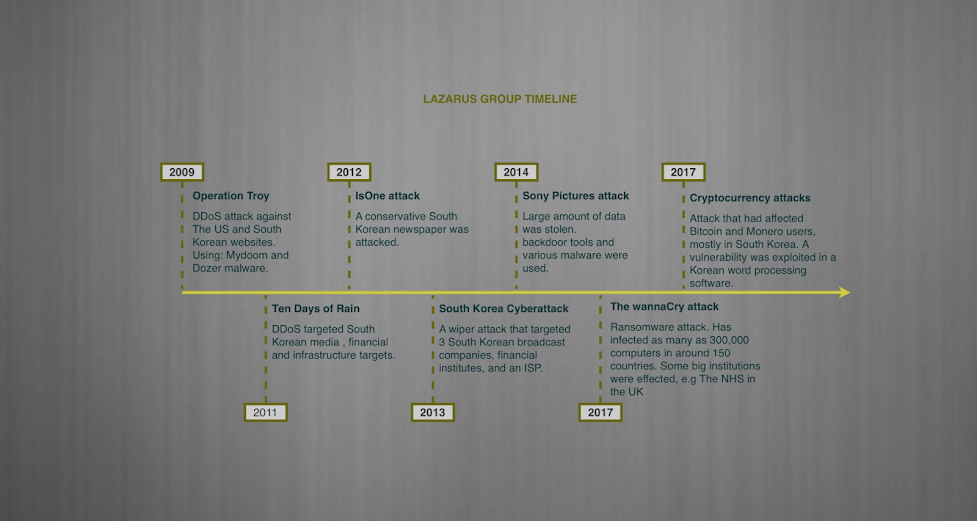
Hi
ReplyDeleteAs advised/discussed please provide with intext citations and references using Harvard referencing style.
Many thanks
Chirag
Thank you. I've added the citations as asked.
ReplyDelete